First thing you want to do is make sure all unused/unwanted color swatches are deleted from your pallet. In Indesign you will pull down the menu on the swatch pallet and you want to save swatches (hi-lighted in yellow) then it allows you to add to a swatch folder or what I do is I put with this clients resources so it is all in the same place. This will save as an ASE file to use in a new indesign file go ahead and use the pull down menu again and this time you want to load swatchs.
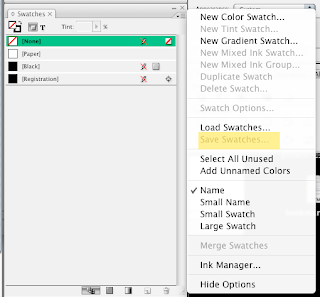 While working in illustrator you go to the same pull down menu but this time you will select save swatch library to ASE and to load you will open Swatch Libarary and add your swatches that way.
While working in illustrator you go to the same pull down menu but this time you will select save swatch library to ASE and to load you will open Swatch Libarary and add your swatches that way.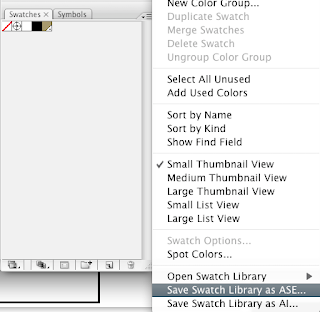
These ASE files work accross all of creative suite and helps keep colors consistent.
I am using this swatch saving method to create coated and uncoated swatch pallets for all of my clients there for it is super easy when you go to so a job for them you can just open up a file set up specs, grab your color pallet and then get designing and you will know that these are the right swatches right off the bat.

3 comments:
now that's something good.
your tip save a lot of time of mine.
thank you a LOt..
This is damn good!Very useful post.Excellent.
This is really very helpful.Liked the page layout as well.
Post a Comment